Automation Cookbook - Slack via Zapier
You can quickly create a custom Slack Bot using Automations and Zapier. First, you will need a paid Zapier account, as webhooks are only offered to "premium" plans.
Start your Zap
Start by creating a new Zap in Zapier:
- Create a "Webhook" Zap
- Set "Event" to "Catch Hook"
- Click Continue
- Copy the webhook URL Zapier gives you
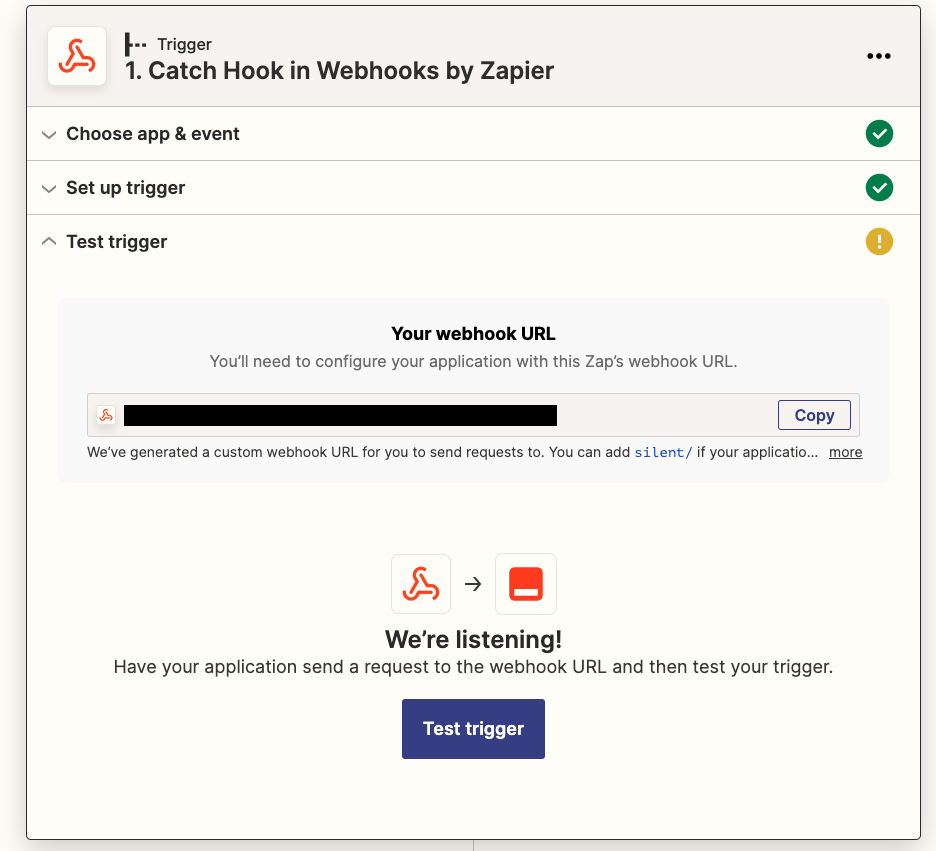
Create your Automation
In a new tab, go back to CEO:
- Go to Settings, then Automation.
- Create a new Automation.
- Set the type and transition parameters you'd like. We recommend using a workflow, creation, or publish transition.
- Add a new action and select "Call Webhook" from the list.
- Paste the URL Zapier gave you into the "URL" field.
- Don't forget to save your automation!
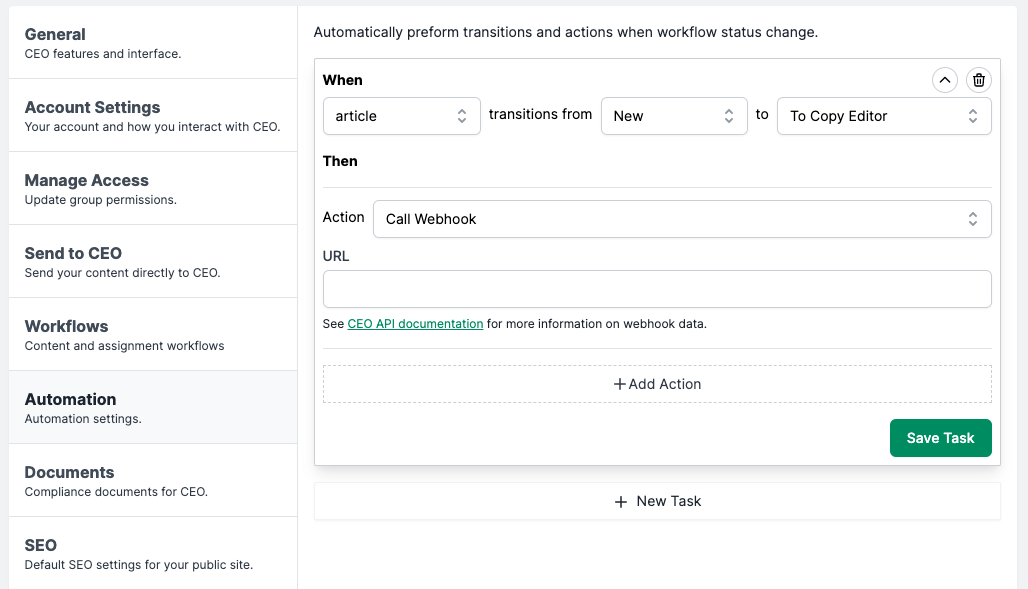
Test your Webhook
It's a good idea to test your hook first. Just create an item in CEO and update its status in a way that would force your new automation to run, i.e. publish an article, or change its workflow status.
Then, back in Zapier, expand your Webhook step, then expand "Test Trigger" and click the test button. After a few moments, Zapier should confirm that the hook received data.
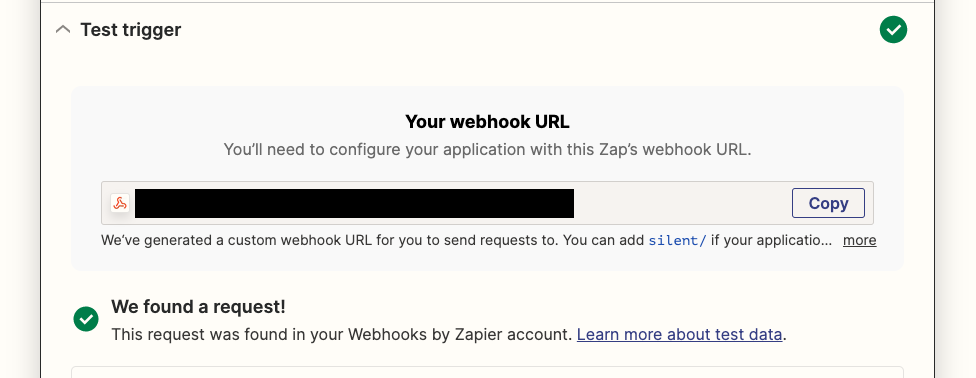
Integrate Slack
In Zapier, add a new action and select Slack. If you haven't integrated Slack into a Zap before, you'll need to follow the steps to link your accounts.
Once that's done, select your Slack workspace, then choose your event. We recommend just using "Send message to channel" or one of the private message options.
Click Continue, choose the account to use and continue again. Now you're ready to set up the Slack Bot action. Select the channel you want to link to, then enter your message text.
You can insert data from the webhook into your message, useful keys are:
lock user name- The user that has currently locked the contentuuid- The content's UUIDtitle- The content's Title
So an example message might look something like:
[lock user name] just updated an article: <https://ceo3.getsnworks.com/app/article/[uuid]|[title]>.
Just replace the items in [] with the placeholders from the webhook.
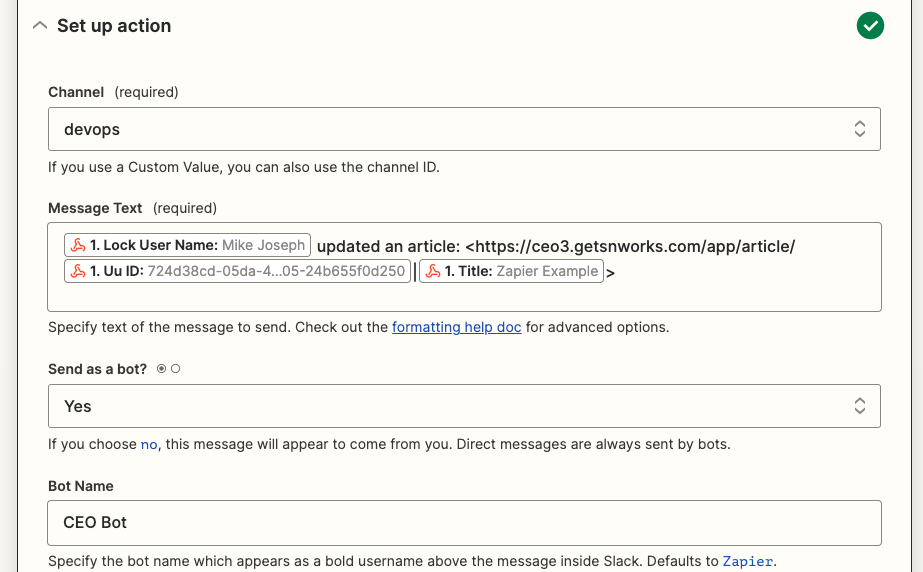
Finally, test and publish your Zap. Congratulations! You just created a CEO Slack Bot without a single line of code!