Managing Content
Putting the Management back in CMS
The job of a CMS isn't to publish content, it's primary job is to manage it. Publishing is just part of a bit of content's lifecycle, and as your archive grows with each year, it becomes harder and harder to manage.
That's where CEO comes in - its job is to help you manage, organize, use, and publish your content. It gives you a single, unified interface to do that. By filtering, faceting, and searching you should be able to surface whatever you need.
What's a headless CMS?
A headless CMS is a content management system that isn't directly hooked up to a front end system. Functionally this means that your CMS and your front end site are two totally separate things.
Think of it like a word processor and a printer. Microsoft Word will send your novel to your printer, but it doesn't really care what kind of printer or even if it's a physical printer at all.
In this way, CEO is able to simultaneously manage content that may end up on the web, in a mobile app, on an AMP site, in Apple News, and in InDesign from the same interface.
Filtering and Faceting
First thing to keep in mind is that, by default, CEO will show you everything. CEO manages content, so it really doesn't care what kind of content. With filtering and faceting, you can narrow down to exactly what you're looking for.
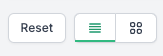
Managing your view is the first decision. The "Reset" button resets all of your filters to the default state, the next two buttons will display content either as a table list, or a grid. The grid is great for quickly reviewing media, while the table is good for general listings.
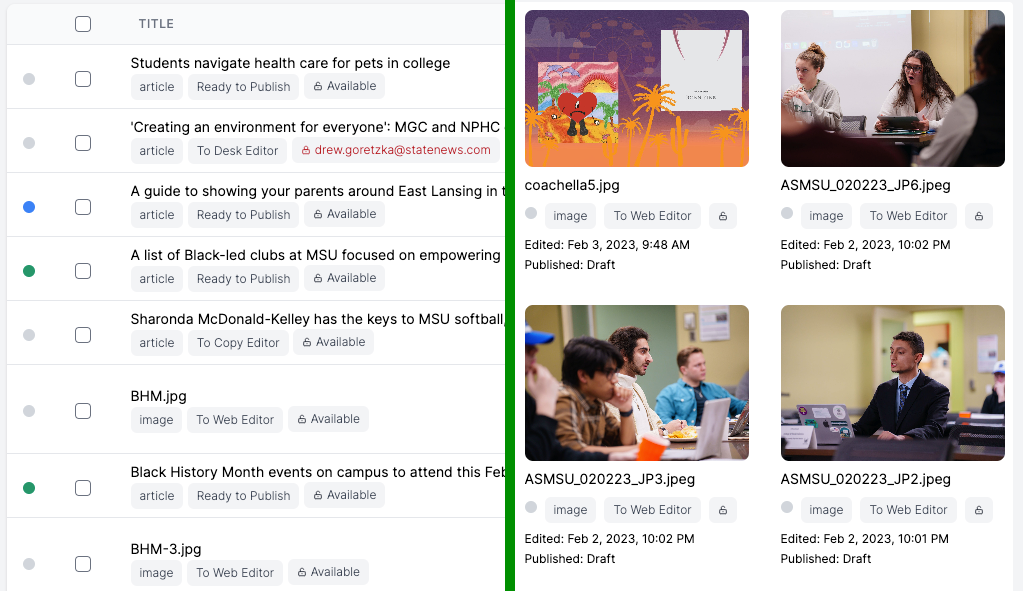
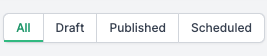
Content state is another quick filter option, these are fixed options across all publications.

Content type and workflow state are, arguably, the most useful filtering options you have available to you. CEO classifies content into major types and media subtypes for easy filtering.
Content Types
- Article
- Media
- Page
While all three content types share the same properties, they have different semantic meanings to your front end site. Remember, CEO is headless and doesn't care where your content ends up, but the receiving endpoint might.
Content Subtypes
- Image
- Video (includes uploaded videos and YouTube, Vimeo)
- Gallery
- Audio
The subtypes describe unique aspects required for presentation of the media. For example, an Image has a preview URL that can be manipulated, while a video does not.
Collections
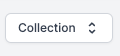
Collections are one of the most important aspects of the management lifecycle. While "collection" doesn't really denote anything semantic, they can help make content more findable. For example, you might use a collection to group commonly used placeholder images, or a staff gallery that updates every few months. Items that you use often that might otherwise be difficult to find quickly.
From the main content view and search view, you can easily add items to new or existing collections.
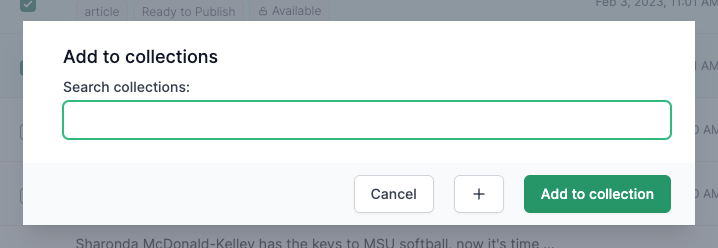
Collections are so fundamental to CEO, they can be added and appended by any user.
Searching
While all of this will help you manage day-to-day content, what about historical content?