Media
Media Features
Media in CEO:
- Exist outside articles, pages, sections, and galleries;
- Can have multiple URLs;
- Trigger automatic site rebuilds when pushed to CEO Front End;
- Can be manipulated into just about any format;
- Are hosted on our content delivery network.
Features of media:
- Title
- URL Slug - the unique URL this article will live at. After you publish, the URL Slug can be changed, but CEO will track all previous URLs.
- Caption
- Alt Text - the text that appears for screen readers and low visibility users. It is extremely important that you provide alt text for your media.
- Workflow - optional flags for your production process.
- Tags
- Authors
- Meta - meta properties are site specific and can have a wide array of uses and impacts. Standard meta properties include:
- Subheads
- Infoboxes - for tertiary content.
- Preview Only - to hide dominant media on the article page.
Previews
When you upload original media to CEO, it generates a maximum 2000 pixel, on the longest side, image it calls a preview. This image is used on our content delivery network as the default image for the media. The type of preview, or how it's generated, is based on the type of original uploaded:
Tip
CEO does not upsample your images. If the original file is smaller than 2000 pixels on the longest side, CEO will use the file at its original size.
- JPG, PNG, HEIC images - a preview generated based on the original format, except HEIC images which are converted to PNG or WEBP.
- GIF - a preview from the first frame of animation.
- MOV, QuickTime, MP4 - a preview generated from the first frame of video.
- PDF - a preview generated from the first page of the document.
- MP3, WAV, DOC, DOCX, etc - a default icon.
Editing Previews
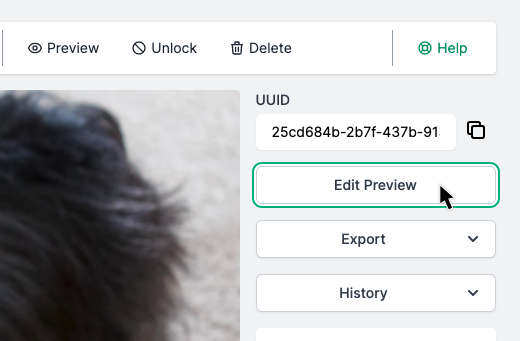
Editing the preview in CEO is easy with our built in editor, powered by Toast UI. Click the "Edit Preview" to get started. From there you'll be able to crop, rotate, annotate, and colorize your preview image.
It's important to note that the editor only alters the preview image that was generated from your original file.
Original Files and Imgix Transforms
CEO will never alter your original upload. Editing in CEO only alters the preview image.
On the front end, image previews are generated through the Imgix API, which will automatically convert your image into the fastest, smallest filesize based on the browser.
Caution
It may take a few minutes to purge your original preview from the content delivery network after replacement.
Replacing Previews
Similar to editing previews, you can simply replace the entire preview file. This is useful for things like podcasts, where you'll want to replace the default icon with album art:
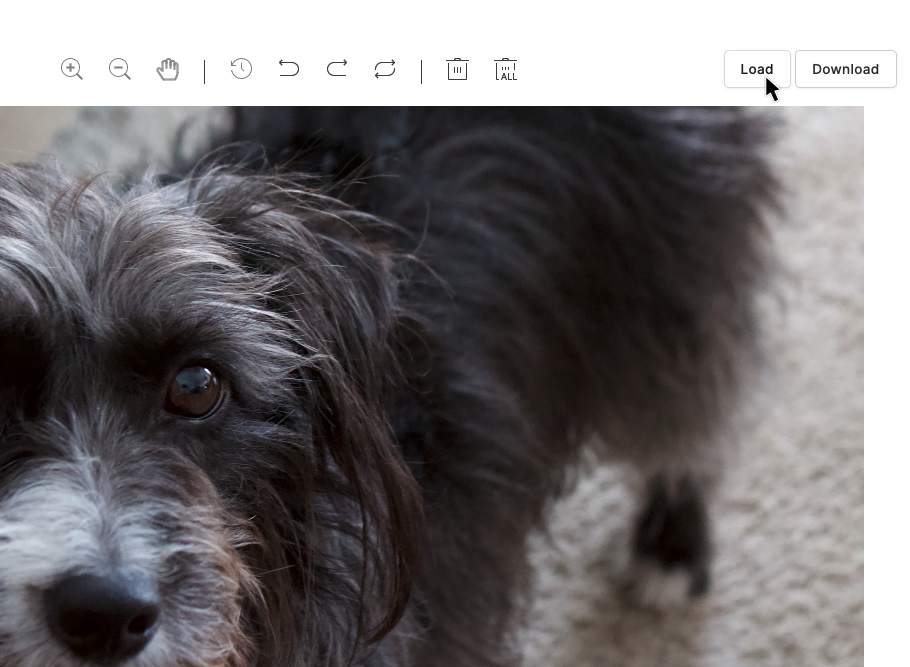
- As before, tap the "Edit Preview" button
- Tap "Load File"
- Select your replacement file from your local library
- Tap "Save"
Caution
It may take a few minutes to purge your original preview from the content delivery network after replacement.