Managing Users
TL;DR
- SNworks Accounts provides access to CEO3.
- SNworks Accounts provides access to multiple products, not just CEO3.
- So, you must tell Accounts that a user can access CEO3.
- You do that by adding them to the "CEO Users" group, along with their normal CEO group(s).
With CEO3, user management has moved to the new, centralized, Accounts system. Accounts will provide authentication and access to all SNworks products moving forward.
Because Accounts can provide authentication for different products and applications, you need to specify what they can access. In the case of CEO3, your users will need to be part of the "CEO Users" group, along with any other group(s) they would normally need.
For example, if we were adding a new user as an editor to CEO3 they would need to be part of:
CEO UsersEditor
If they need Writer and Editor access, it would be:
CEO UsersWriterEditor
The CEO Users group lets the system know they can access CEO, and the other groups are provided to CEO for authorization, as normal. In this way, a single user account could have access to multiple publications and multiple products and apps.
User Roles
SNworks accounts features two different user roles "Site Admin" and "User".
Site Admin
A Site Admin can control all aspects of your SNworks products, including adding, editing, and removing users. In fact, they're the only user type that can manage users.
You should limit the number of Site Admin users you have to just a few individuals, as they have full control over your account.
Info
Just because a user is a "Site Admin" doesn't mean they're an "Admin" in CEO3. They would still need to belong to that group in order to preform those functions.
User
A User can still be an admin in CEO3, but they won't have control over Accounts. The vast majority of your users will be of the User role.
Adding a Single User
You can add users one at a time by going to "Users" then "New User"
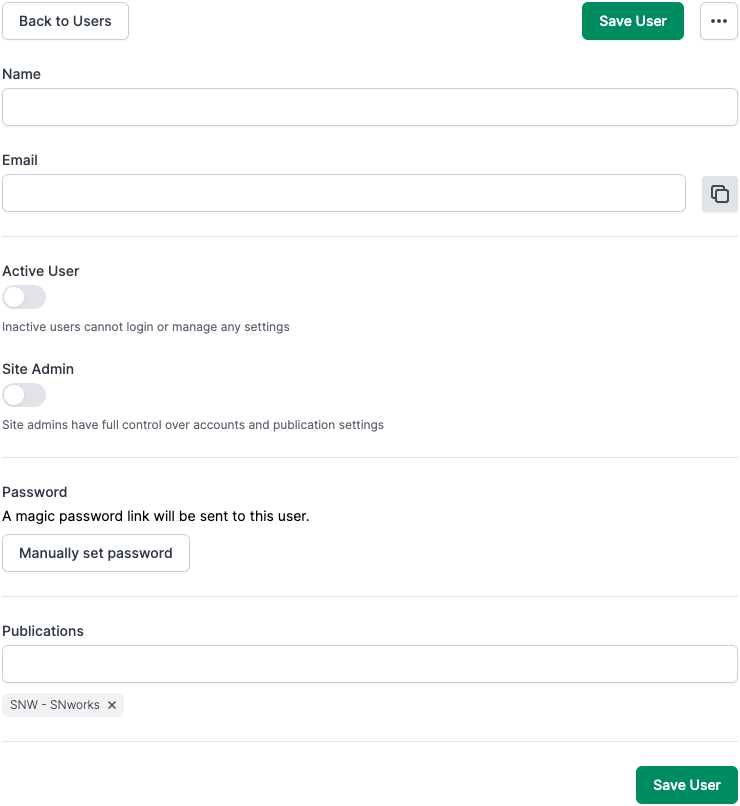
Enter the user's name and email. Make sure to mark them as "Active" or else they won't be able to log in.
Since users can access multiple publications, you can add any you already have access to here, though you'll generally just leave it at the default.
After saving your user, you should see a box reminding you to add groups:

Click the link to open the group search, and add their groups. Make sure to add the user to CEO Users group in order to give them access to CEO3.
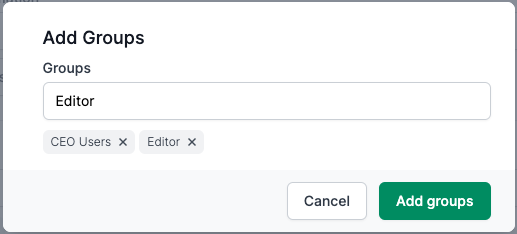
After adding groups, the user should receive a login link via email.
Adding Multiple Users
Normally you'll be adding multiple users at once. Accounts makes that easier than ever. Back on the Users screen, just click "Invite Users".
Enter or paste in as many emails as you need to, separated by commas. Then just add the necessary groups being sure to include CEO Users in the group list, and click "Send Invite".
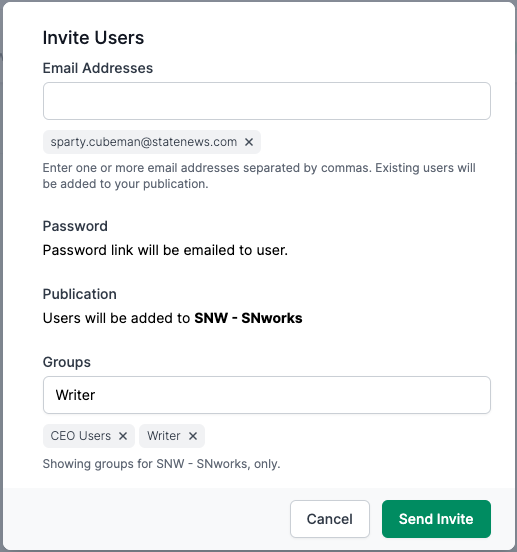
Common Problems
I created a user, but they didn't get an email.
Please check your spam, messages are sent from support@getsnworks.com so please make sure to add that address to your contact list.
My user received an email, but the link doesn't work.
Locate your user in the list and click the "Magic Link" button to send them another login link:

My user has access to their account, but they can't log into CEO.
Please make sure they belong to the CEO Users group.